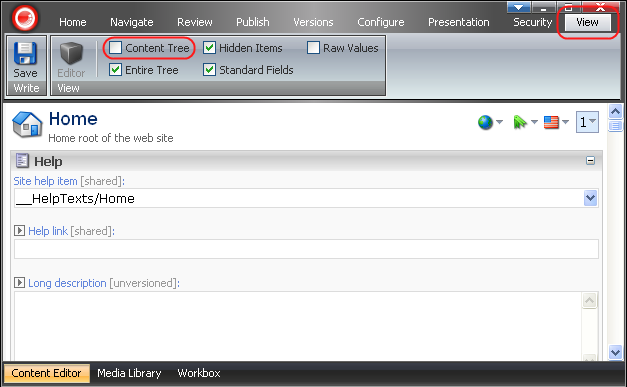It is possible to show or hide the entire Content Tree or only the Content Tree Root in the Content Editor.
See the screenshot below for the view of the entire Content Tree as it appears in the Content Editor:
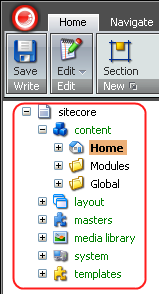
To hide the Content Tree Root, click the Sitecore logo button, select the Change Options button at the bottom of the Sitecore icon menu which will appear.
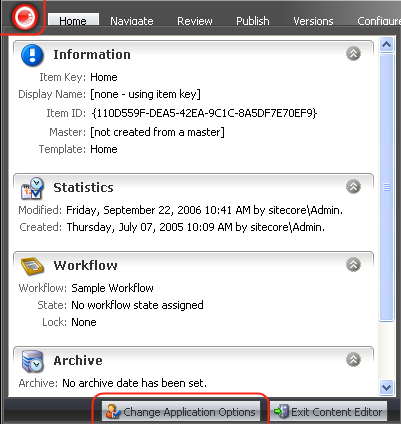
Go to the View tab, uncheck the Show Entire Content Tree checkbox and click the OK button.
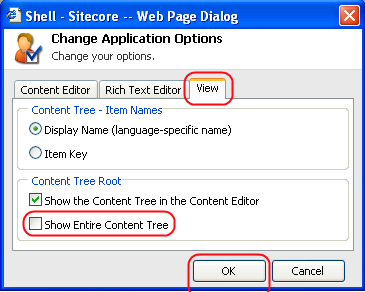
As a result, the Content Tree Root will be hidden and the user will see only the content items, as it is shown in the screenshot below:
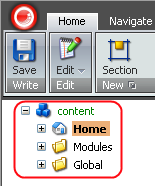
You may also completely hide the Content Tree. To do that, select the View tab and uncheck the Content Tree checkbox in the View chunk.